Post by eqagunn on Jan 24, 2023 0:22:48 GMT -6
Hi all. Registered to share the below findings for anyone looking to achieve the same.
The current version of the game (v1.4 | b9035236 | 2022-08-23) doesn't allow you to bind multiple actions to the same key. This was very inconvenient for me as I was looking to have Jump+Confirm bound to Q, and Attack+Back bound to W. However I have found a way to do it by editing System_Slot.sav file.
More so, the game doesn't allow you to bind to arrow keys. You are still able to move using arrow keys as long as you don't rebind movement keys to something else. If you want in-game tooltips/instructions to correctly tell you to use arrow keys when playing with arrow keys, the below method can be used to achieve this as well.
The procedure is as follows:
Make sure to set the bindings in-game to temporary keys of equal-length names of those you actually want them to be. To know the names of keys look them up in this list. For example, temporary bind the actions to any letters if you plan to rebind them to (the same) letter. All letters have 1 name-lenght so no problem there. As for Up/Left/Down/Right you'll need temporary keys with 2/4/4/5 name-lenghts, so you can use F1/Four/Zero/Comma. Once done, apply changes and exit the game.
The bindings are stored in System_Slot.sav which is located at:
%userprofile%\AppData\Local\BloodstainedRotN\Saved\SaveGames\
Paste that address into Windows Explorer address field and hit Enter.
Go to this site, select Decode, select your System_Slot.sav, convert it, download it. Open the downloaded file with a hex editor of your choice. I used HxD.
The bindings begin at offset E30 and appear in the same order as in-game (with few extra ones in between). Overwrite them to your liking. In the screenshot below I have overwritten Up/Left/Down/Right actions to arrow keys and Confirm/Back actions to the same keys as Jump/Attack, as seen in red.

Once done, save the changes, go to this site again, select Encode, select your modified System_Slot.sav, convert it, download it. Rename it back to the correct name, cut it, paste it into %userprofile%\AppData\Local\BloodstainedRotN\Saved\SaveGames\ and overwrite the existing one. Start the game. The result is the following:

Hopefully the devs implement this properly at some point so this workaround becomes no longer required.
The current version of the game (v1.4 | b9035236 | 2022-08-23) doesn't allow you to bind multiple actions to the same key. This was very inconvenient for me as I was looking to have Jump+Confirm bound to Q, and Attack+Back bound to W. However I have found a way to do it by editing System_Slot.sav file.
More so, the game doesn't allow you to bind to arrow keys. You are still able to move using arrow keys as long as you don't rebind movement keys to something else. If you want in-game tooltips/instructions to correctly tell you to use arrow keys when playing with arrow keys, the below method can be used to achieve this as well.
The procedure is as follows:
Make sure to set the bindings in-game to temporary keys of equal-length names of those you actually want them to be. To know the names of keys look them up in this list. For example, temporary bind the actions to any letters if you plan to rebind them to (the same) letter. All letters have 1 name-lenght so no problem there. As for Up/Left/Down/Right you'll need temporary keys with 2/4/4/5 name-lenghts, so you can use F1/Four/Zero/Comma. Once done, apply changes and exit the game.
The bindings are stored in System_Slot.sav which is located at:
%userprofile%\AppData\Local\BloodstainedRotN\Saved\SaveGames\
Paste that address into Windows Explorer address field and hit Enter.
Go to this site, select Decode, select your System_Slot.sav, convert it, download it. Open the downloaded file with a hex editor of your choice. I used HxD.
The bindings begin at offset E30 and appear in the same order as in-game (with few extra ones in between). Overwrite them to your liking. In the screenshot below I have overwritten Up/Left/Down/Right actions to arrow keys and Confirm/Back actions to the same keys as Jump/Attack, as seen in red.

Once done, save the changes, go to this site again, select Encode, select your modified System_Slot.sav, convert it, download it. Rename it back to the correct name, cut it, paste it into %userprofile%\AppData\Local\BloodstainedRotN\Saved\SaveGames\ and overwrite the existing one. Start the game. The result is the following:

Hopefully the devs implement this properly at some point so this workaround becomes no longer required.

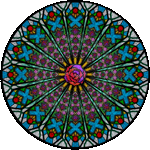




 yey
yey